Working with ARRB, WALGA and RAMM Software Limited, MetroCount has developed a traffic data format to streamline the upload of traffic data to ROMAN II. Utilising the ‘Special’ RAMM/Roman Class Volume report, you can rapidly process data gathered with your MetroCount Vehicle Classifiers to generate reports compatible with ROMAN II.
MetroCount Traffic Executive V4.06
To upload MetroCount traffic data into ROMAN II in MTE V4.06 follow the below steps.
- Select new report and tag the relevant dataset.
- In the Report Vortex screen select the Special report type and then the RAMM/Roman Class Volume report.

- The following prompt screen requires the ROMAN II format site data to be entered and the report type selected.
- Ensure that the field lengths match the number in brackets next to each field.
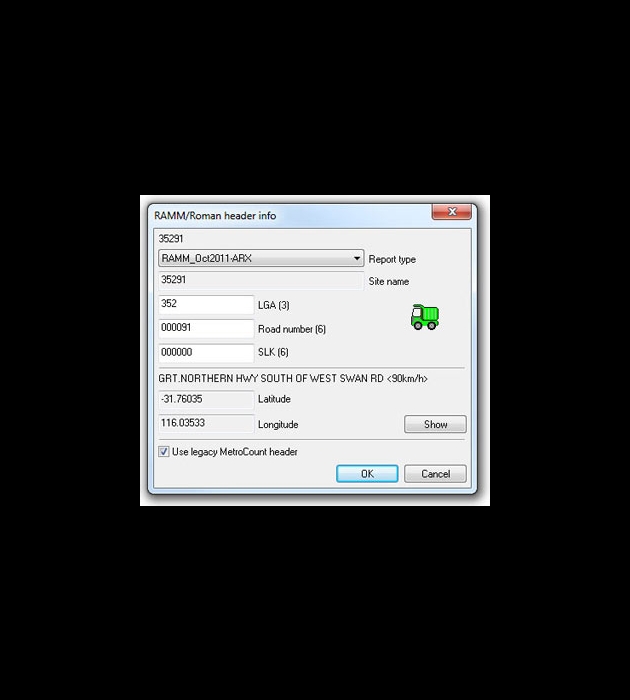
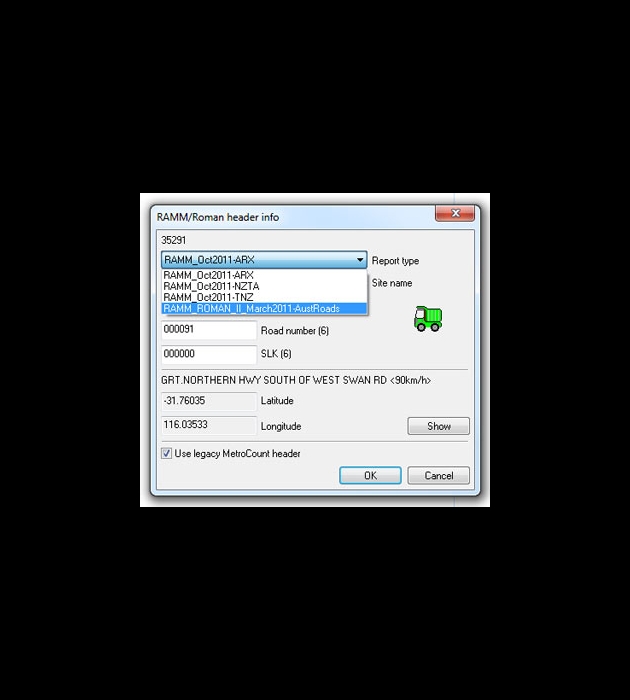
- Once the report has been generated, select save as, ensuring that the file name is not changed. The saved file is now ready to be imported into ROMAN II.
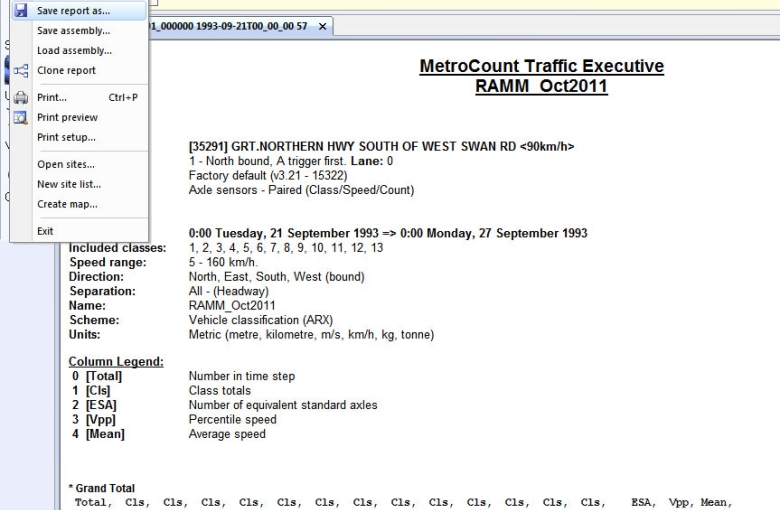
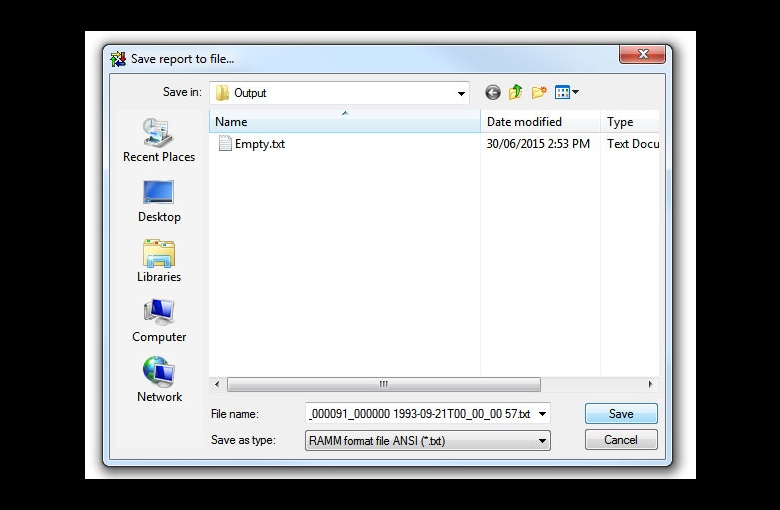
MetroCount Traffic Executive V3
To begin processing your data, you will first need to download and extract the files in the following zip file. Data processing instructions are available in the accompanying PDF document.
Support & Frequently Asked Questions
Getting Started
What’s in the ZIP file?
The ZIP file contains two files: ROMAN_II_March2011.xpt andROMAN_II_March2011.ini. These files work with MetroCount Traffic Executive (MTE) version 3.21, but may not work correctly with earlier versions. Get in touch if you need an upgrade.
Where do I put the contents of the ZIP file?
After installing MTE 3.21, you need to copy the files to the current user’s Windows document folder, typically: C:\[UserName]\My Documents\MetroCount\MTE 3.21\Profiles
My system doesn’t allow me to access the ZIP file. What can I do?
You may need to speak with your system administrator for assistance or we can email the files to you directly. Call us or contact @email for assistance.
I’ve downloaded the ZIP file, but can’t find it now. Where is it?
Check your web browser’s settings to locate the downloaded file. You may need to speak with your system administrator for assistance.
Generating ROMAN II Reports
What Site name do I need to use with MCSetup?
The ROMAN II site name is in the form of: nnn_xxxxxx_yyyyyy
Where nnn is your three digit LGA number, xxxxxx is the six digit road number, and yyyyyy is the six digit SLK (Straight Line Kilolmetres) reference at the survey location, separated by the underscore (“_”) character.
What is the ROMAN II Custom List?
The ROMAN II Custom List is a specific template developed to be compatible with ROMAN II. It works with its own “Private Profile” to ensure that MCReport uses the correct report settings. It generates a simple summary of traffic data with a grand total of traffic counts, an Austroads ’94 classification breakdown and a speed summary (NOTE: the speed summary is not used by ROMAN II).
How do I generate the ROMAN II Custom List?
You generate the ROMAN II Custom List just like any other MetroCount report. See MTE’s online help for further details or contact us at@email for assistance.
After generating the ROMAN II Custom List, you need to save the output in Plain Text format.
Where are the saved ROMAN II reports?
If you don’t change the default file path, your output will be saved to the current user’s Windows document folder, typically: C:\[UserName]\My Documents\MetroCount\MTE 3.21\Output
I have data from two or more lanes at the same site. How do I process them?
Just like many other MetroCount reports, you can generate the ROMAN II Custom List for two or more MetroCount datasets from the same location as a group. Visit the MetroCount Technical site for details.
Note: ROMAN II expects a complete dataset for every road section. Therefore it is imperative that any data from two or more lanes be gathered at the same time. Any period where data does not overlap will result in reduced traffic volumes being uploaded.
How do I upload the ROMAN II report to ROMAN II?
You will need to contact the ROMAN II help desk for support.
How do I process my old data?
Old data gathered with a different Site name will need to be “transformed” using MCReport’s File Tree. Contact us at @email for assistance.
WARNING: DO NOT use any other program to edit MetroCount data files. This will corrupt your data, rendering further processing with MCReport impossible.